Detail
You can adjust the sharpness in a photo in the detail section. The sharpness is applied to edges in a photo to enhance photo detail, where possible.
Magnifier
You can use the Magnifier to get a better view of the applied sharpness on a particular area of the photo. To change the area that is magnified, just click in the Magnifier and then drag your mouse to change the area of focus.
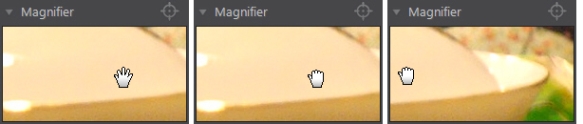
If the area you want to magnify is in a completely different area of the photo, it is faster to change the area of focus in the Magnifier by clicking on  . Then click on the area of the photo you want to magnify.
. Then click on the area of the photo you want to magnify.
Adjusting Sharpness
To adjust the sharpness in the photo, use the available sliders as follows:
|
Note: to see the radius mask, ensure that Show affected areas is selected. When enabled, dragging the slider lets you see the applied range of sharpness. |
|
Note: to see the edge mask, ensure that Show affected areas is selected. When enabled, dragging the slider lets you see the detected edges in the photo. |
Noise Reduction
Applying sharpness and other adjustments to photos may result in some image noise appearing on them. Use the following sliders to reduce the noise as required:
- Luminance: use this slider to slightly adjust the color brightness, by reducing any unwanted light grey spots in a photo that cause luminance noise.
- Detail: use this slider to adjust/recover detail in the photo that may be lost when reducing luminance noise from a photo.
- Color: use this slider to slightly adjust the overall color saturation, by reducing any unwanted color spots in a photo that cause color noise.
- Detail: use this slider to adjust/recover detail in the photo that may be lost when reducing color noise from a photo.