HSL/Color
In the HSL/color section you can fine tune the color in a photo by adjusting its hue, saturation, and lightness. CyberLink PhotoDirector lets you adjust the color in two different ways, but with the similar results.
|
Note: if you converted the selected photo to black and white, the HSL/color section displays as Black and White. See Black and White Mix for details on adjusting the lightness in black and white photos. |
HSL
When you enter the HSL/color section of the adjustment panel, the HSL controls display.
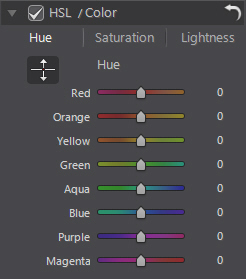
These sliders let you adjust the entire hue, saturation, or lightness of a photo at the same time.
Hue
Click on Hue to fine tune the shade or purity of a specific color the photo. Use the sliders to adjust the eight color band ranges as required.
You can also click on  , and then click and (while holding the mouse button down) drag on a specific color in the photo. Drag the mouse up to increase the hue, or down to decrease it.
, and then click and (while holding the mouse button down) drag on a specific color in the photo. Drag the mouse up to increase the hue, or down to decrease it.
Saturation
Click on Saturation to adjust the saturation of color in the photo. Dragging the sliders to right increases the amount of that color in the photo, while dragging it to the left reduces it. If you drag the slider all the way to the left, you can completely remove a color from the photo.
Use  to adjust the color saturation by clicking on a color in the photo and then dragging the mouse up or down. While holding the mouse button down, dragging the mouse up increases the color saturation. Dragging the mouse down decreases it.
to adjust the color saturation by clicking on a color in the photo and then dragging the mouse up or down. While holding the mouse button down, dragging the mouse up increases the color saturation. Dragging the mouse down decreases it.
Lightness
Click on Lightness to adjust color brightness. For each of the eight colors listed, you can adjust how light or dark the specific color is.
Use  to adjust the lightness of a specific color in the photo. Just click on the color and drag the mouse up to increase the brightness, or drag it down to decrease, making the color darker.
to adjust the lightness of a specific color in the photo. Just click on the color and drag the mouse up to increase the brightness, or drag it down to decrease, making the color darker.
Color
You can also adjust the hue, saturation, and lightness of one specific color using the color palette. Click on Color to display the color palette and available sliders.
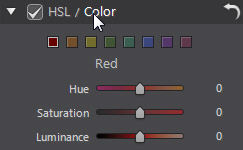
To use, select a color on the palette and then use the sliders to adjust the hue, saturation, and lightness as required. See the HSL descriptions above for information on the effects of using these sliders. Click on HSL to return to the HSL sliders.