White Balance
Use white balance for color correction or you can use it to adjust the color temperature of a photo to create a specific atmosphere. A warmer color shifts light toward the yellows and reds; a colder color shifts light toward the blues and greens.
To adjust the atmosphere of a photo using white balance, do this:
- Drag the Temperature slider to adjust the color temperature in the photo. A negative value applies a colder temperature, while a positive value applies an atmosphere that is warmer.
- Drag the Tint slider to adjust the color level of in the photo.
To use white balance to color correct a photo, do one of the following:
|
Note: to reset the white balance back to the original color values, select As Shot in the drop-down. |
White Balance on RAW Photos
When adjusting the white balance on camera RAW photo formats, there are several white balance presets available.
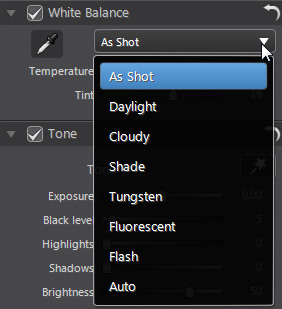
Select a preset from the list to have CyberLink PhotoDirector auto adjust the white balance for you.
 and then use the eye dropper to select a pixel in the photo that you believe should be grey.
and then use the eye dropper to select a pixel in the photo that you believe should be grey.

